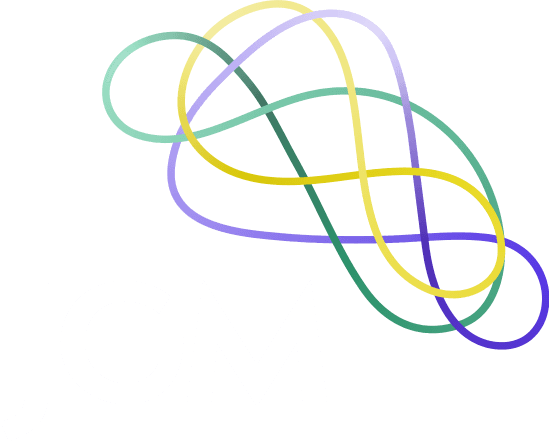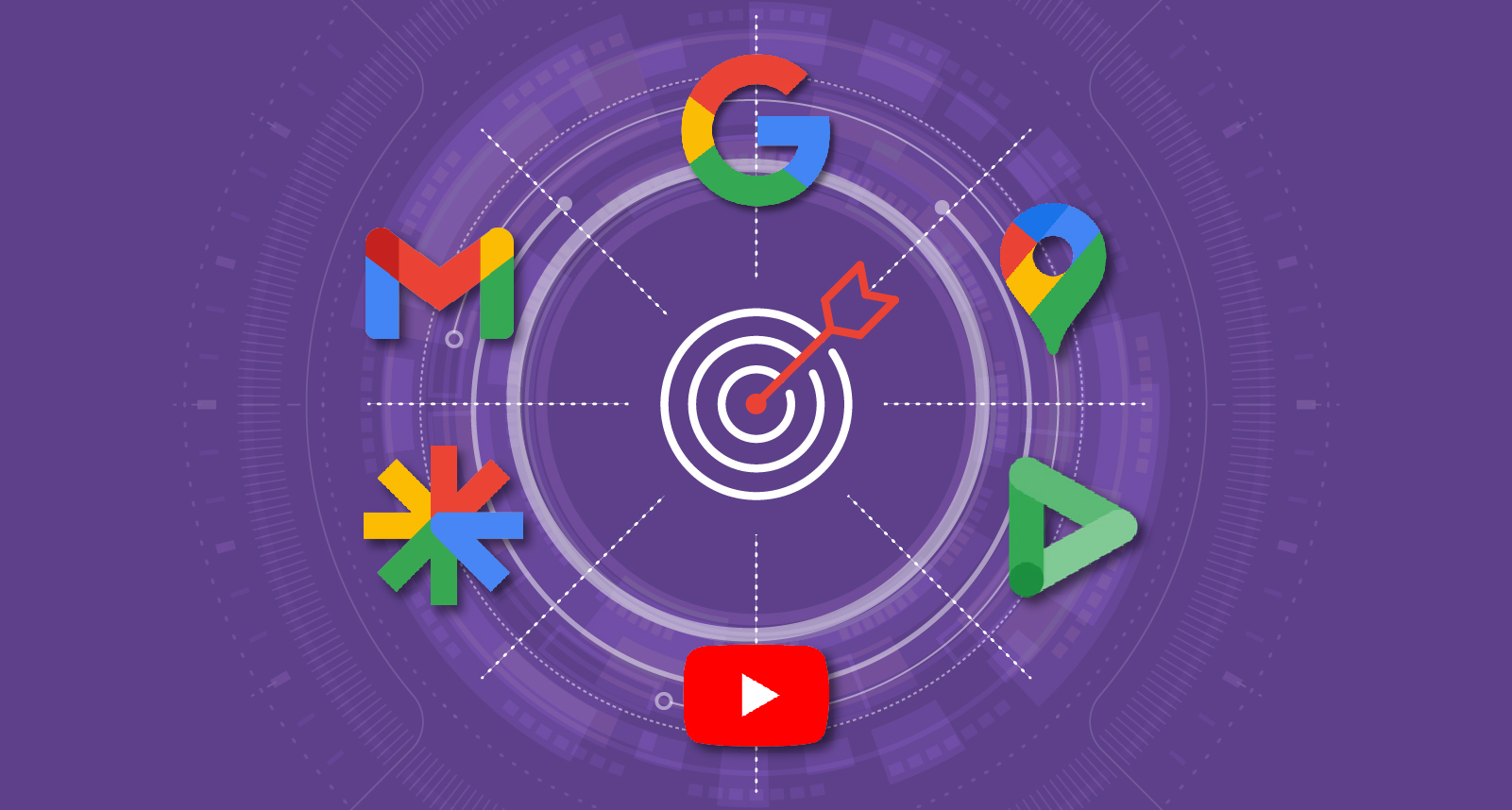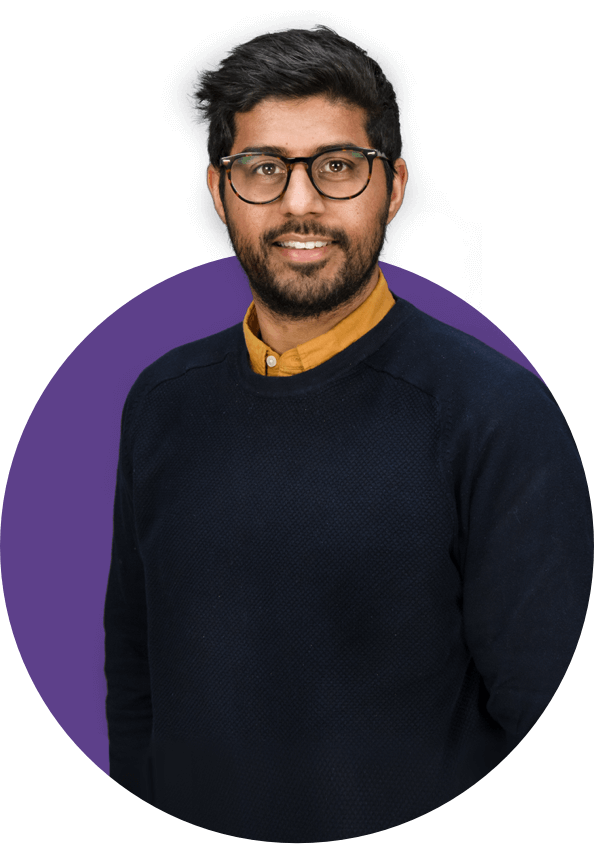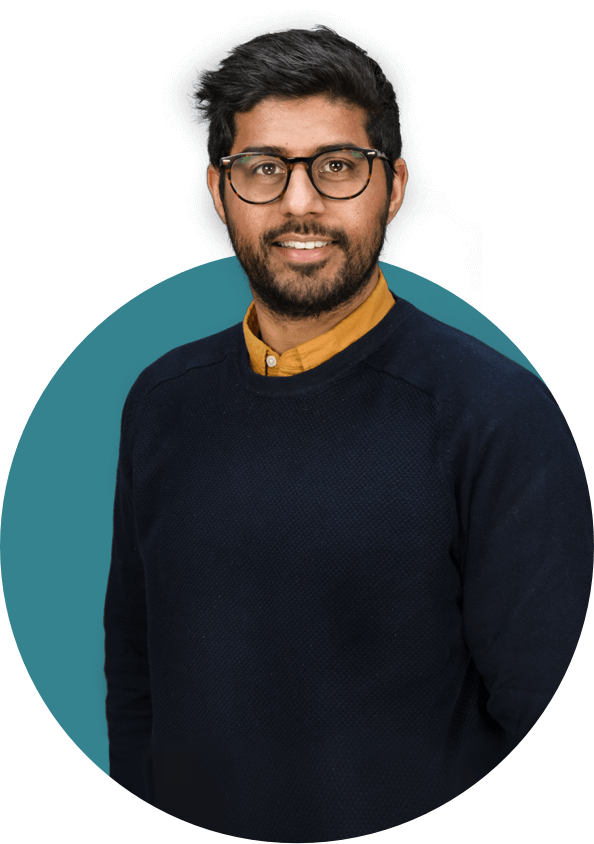If you are still seeing ‘hidden’ in your Aggregated Event Measurement (AEM), or you’re still having issues with prioritising events, you’re not alone. In this article, we share a step-by-step guide that may offer a solution whether you’re agency or client-side.
Prerequisites
Domain Verification – Decide on the Business Manager that will be the main hub for all domain verification. This is important as you can only verify the domain/s in one business manager account. Facebook recommends that it should be the one that has access to the domains.
Access – This prerequisite will be different for agency or client side and will depend on your relationship/circumstance.
- If you’re an agency, we recommend that you get added into the domain verified business manager account as an admin or have someone from the client side that has access.
- If you’re client side, you’ll need to either manage the instructions from the agency or give them access so they can carry out the priorities in AEM.
Pixel IDs and Business Manager ID – Make sure you have the Pixel ID that is running the ads and make note of the Business Manager ID that has all the domain/s verified.
Step 1 – Share Pixel ID
In the prerequisite, you should have admin access to the Business Manger that houses the verified domain/s. You will need to share your Pixel ID.
You can do this by going into your Business Manager > Settings > Pixels > Selecting your Pixel > Click on ‘Partners’ and enter the Business Manager ID.
Be sure to toggle the ‘View pixels’ and ‘Manage pixel’ to on.
Step 2 – Import Conversions/Custom Conversion ID
As the agency that is running campaigns, you’ll have most likely created your custom conversions from an ad account level. To manage AEM events, don’t miss this step out.
Get the conversion/custom conversion ID and head over to Business Manager Settings > Data Sources > Custom Conversions and click ‘Add a custom Conversion’.
Step 3 – Assign Partner
Once you’ve added all the conversions you want to manage, click on assign partner, and similar to sharing the Pixel ID, you’ll need to enter the Business Manager ID of the domain verified account.
Step 4 – Final Steps
Head over to Business Manager account with the verified domains, hopefully you’ll have access or set up a call with the person that does.
Go to the events manager and select the Pixel that was shared earlier with this account.
Click on ‘Aggregated Event Measurement’ > ‘Configure Web Events’ and you’ll see a list of verified domains.
Here, click on the domain and ‘edit events’. If it currently says ‘Hidden’ and you cannot do anything, be sure to X all the current Facebook auto prioritised events first to start fresh and click ‘Add Event.’
Now you should be able to select the conversion or the imported custom conversions.
Find out more about Aggregated Event Measurement in general.
Setting up Aggregated Event Measurement is imperative following Apple’s iOS 14 updates, especially if you optimize, target or report on web events using a Facebook Pixel.